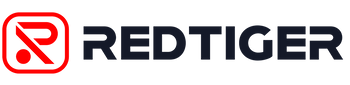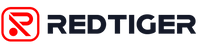Firmware Update Guide Video

1.If your F7N series dash cam is USB-C Version, please update this firmware.
(This version only works with the 'Redtiger' app)
Latest Version(Not Suitable For F7NT):
F7N_v1.20230802.0_318ENKEY.V134
DOWNLOAD>>
2. If your F7N series dash cam is Micro USB Version, please update this firmware.
(This version only works with the 'Redtiger' app)
Firmware version:
F7N_Micro 20230505
DOWNLOAD>>
Update steps:
1. Confirm your camera power port is Micro USB or USB-C according to picture above, then download the firmware to your computer.
2. Connect the SD card to your computer with a card reader.
3. Copy the firmware inside to the SD card.
4. Insert the SD card back into the dashcam.
Note:
1.If your version is one of the following, you CAN NOT update this fimware!!!
English: F7N_20210410.335.VE02 F7N_20210820.335.VE08
Japanese: F7N_20210517.335.V013 F7N_20210305.335.V012
2. Please ensure that the "FWQ70A.bin" file name remains unchanged, otherwise it will not be updated.
For Japan
F7N 本体のがusb-c版のアップデートファイルです。
(このバージョンは「Redtiger」アプリでのみ使用可能です。)
アップデートファイルをダウンロードする
F7N 本体のがMicro版のアップデートファイルです。
(このバージョンは「Redtiger」アプリでのみ使用可能です。)
アップデートファイルをダウンロードする
以下は、アップデートの手順です。
1.上記リンクからファームウェアのZIPファイルをパソコンにダウンロードします。
2.ZIPファイルをパソコンで解凍し、「FWQ70A」.binファイルを取得します。
3.SDカードのルートディレクトリ(一番外側)に「FWQ70A」ファイルをコピーしてください。
4.SDカードを取り出して、本機に挿入しなおす。赤いランプが点滅し、青いランプが常に点灯している場合は、ファームウェアの更新中であることを意味します。アップデートが完了すると、自動的に本体が起動します。